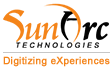Are you looking for customized Shopify theme development?
Here is the complete guide for you. This comprehensive guide equips you with the knowledge and steps needed to master Shopify theme development, from the basics of what a theme is to advanced customization and design techniques. Whether you’re a beginner or an experienced developer, this guide aims to make the process accessible and efficient for all.
Let’s get started..!!

What is a Shopify Theme?
Your online store’s success relies heavily on the Shopify theme you choose. It is the backbone, providing the visual appeal and structural integrity necessary for a seamless shopping experience. It shapes the appearance, emotions, and user interaction, utilizing the Liquid language for personalization. Templates, snippets, and sections play important roles in shaping your store’s identity, each with its own distinct purpose.
Here is an example of the Shopify theme Dawn, which is best for fashion brands, visual storytelling, beginners, and small-budget businesses.

(Shopify theme Dawn: Shopify)
What is The Importance of Custom Shopify Theme Development?
Building a Strong Brand Identity
Think of your online store as a physical store. A custom theme is like the result of thoughtful interior design, reflecting your brand’s unique identity. Every aspect, from where the logo is placed to the choice of fonts, plays a crucial role in creating a unified brand image.
Setting Your Business Apart
In the vast sea of online stores, having a custom theme sets your business apart from the rest. In addition to selling products, it creates a captivating brand experience that enhances customer recall and loyalty. Your store transforms into an appealing destination rather than just a place for transactions.
Customizing Design to Meet Business Needs
Standard themes may not fully meet the specific needs of your business. Customization allows you to personalize the design to meet specific requirements. Utilizing a custom theme allows you to present your products uniquely, streamline the checkout process, and incorporate distinctive features that align with your business goals.
Enhancing User Experience
User experience is crucial for achieving success online. A custom Shopify theme allows for precise adjustments to navigation, layout, and overall design, creating a user-friendly experience. Every aspect can be fine-tuned, from the homepage to the checkout, to create a smooth and enjoyable experience that motivates users to explore and make purchases.
How do you make a plan for your custom Shopify theme?
Gaining Insight into Your Brand
Before diving into development, grasp your brand identity. Consider your brand colors, logo, and overall aesthetic. This foundational understanding guides decisions throughout the customization process.
Understanding the needs of your target audience
Tailor your theme to meet the preferences and expectations of your target audience. Consider the specific needs of your audience, adjusting design and functionality accordingly.
Feature Wishlist
List down the features you want in your store. Knowing your feature requirements in advance streamlines the development process.
Essentials for Creating a Shopify Theme
Key Components of a Shopify Theme:
Templates: Define the structure of different pages like product, collection, and home pages.
Sections: Introduced in Shopify Online Store 2.0, sections provide a drag-and-drop interface for users to customize their storefront.
Liquid Language: The templating engine for Shopify, Liquid, allows for dynamic content and personalized customer experiences.
How do you build custom Shopify themes from Scratch?
Crafting your own Shopify theme might feel like an impossible task, but fear not! Follow this easy-to-understand guide that will take you through each step of the process.
Step 1: Set Up Your Shopify Theme Development Environment
To get started with writing your Shopify theme code, you’ll need to download and install a code editor. One popular option is Visual Studio Code, which provides a user-friendly interface for writing and editing code. Let’s get started with setting up Git for version control so that we can easily track changes. Create a Shopify development store by signing up on the Shopify website.
Step 2: Familiarize Yourself with Shopify Theme Structure
Explore the structure of a Shopify theme, which includes folders like ‘assets’ for styles and scripts, ‘layouts’ for templates, ‘sections’ for modular content, and ‘templates’ for specific pages.
Step 3: Create a Basic Theme Template
Start with a simple HTML structure for your theme. Use Shopify Liquid tags to pull dynamic content, like product titles or prices. Create a layout file to define the structure of your pages and include sections for flexibility.
Step 4: Customize Styles with CSS
Write your own CSS styles to make your theme visually appealing. Utilize Shopify’s built-in classes to style elements. Make your design responsive by following best practices for CSS.
Step 5: Implement Dynamic Content with Liquid
Use Liquid and Shopify’s templating language to make your theme dynamic. Incorporate product information, collections, and meta fields using Liquid tags. This ensures your theme can handle different types of content.
Step 6: Add Functionalities with JavaScript
Enhance the user experience by adding custom functionalities with JavaScript. For example, create an image slider, implement product filters, or use AJAX for seamless interactions on your website.
Step 7: Optimize for Performance
Optimize your theme for speed by minimizing code and compressing images. Take advantage of Shopify’s built-in features, such as lazy loading. A faster website improves user experience and SEO.
Step 8: Test Your Theme
Test your theme thoroughly on various devices and browsers. Ensure all functionalities work seamlessly, and fix any bugs or issues you encounter during testing.
Step 9: Make Your Theme Responsive
Use media queries in CSS to make your theme look great and function well on different screen sizes. Test the responsiveness of your theme across devices to ensure a consistent user experience.
Step 10: Prepare for Launch
Once satisfied, launch your customized Shopify theme. Upload it to the Shopify Theme Store or install it on your live store. Remember to back up your existing theme in case you need to revert to it.
How To Install A Custom Shopify Theme?
Step 1: Download the Theme
Obtain the custom theme files from the developer or source where you purchased the theme. The theme files usually come in a compressed format (ZIP).
Step 2: Extract the Theme Files
Unzip the downloaded file to reveal the theme files. You should see folders and files related to the theme, including a “theme. liquid” file and other assets.
Step 3: Log in to Your Shopify Admin
Go to your Shopify store’s admin panel and log in using your credentials.
Step 4: Navigate to the Online Store
In the Shopify admin, go to “Online Store” in the left-hand sidebar.
Step 5: Themes Section
Click on “Themes” to access the Themes section.
Step 6: Upload Theme
In the Themes section, you’ll see the “Upload theme” button. Click on it.
Step 7: Choose File
Select the ZIP file of the custom theme that you extracted earlier. Click “Upload.”
Step 8: Install Theme
Once the theme is uploaded, Shopify will prompt you to confirm the installation. Click “Publish” to make the new theme live on your store.
Step 9: Configure Theme Settings
After installation, you may need to configure the theme settings. These settings vary depending on the theme and may include options for colors, fonts, and layout. Navigate to the theme editor to make these adjustments.
Step 10: Preview and Test
Before making the theme live, preview it to ensure everything looks and functions as expected. Test different pages, including product pages, to verify that the theme works seamlessly.
Step 11: Publish Theme
Once you are satisfied with the preview, click “Publish” to apply the new theme to your live store.
Step 12: Check for Issues
After publishing, thoroughly check your site for any issues. Ensure that all elements are displaying correctly and that the functionality is working as required.
Step 13: Backup
Before making significant changes to your theme, it’s a good practice to back up your existing theme. This can be done in the Themes section by clicking “Actions” and selecting “Duplicate.”
Read more: Tips To Hire the Best Shopify Developer
Let’s Create an Amazing Customized Shopify Theme With SunArc
Creating a unique Shopify theme for your online store is a game-changer! It goes beyond just looking good – it’s about giving your customers a top-notch experience, standing out from the competition, and solidifying your brand identity. To create customized Shopify themes, you need patience, time, and experience; SunArc’s professional Shopify developers will be there for you.
You can hire a Shopify developer today to make your Shopify theme easy on the eyes and a sales booster. Hit us up, and let’s talk about how we can be the tech wizards behind your online success!”