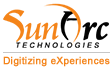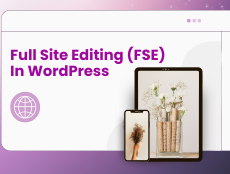There is no doubt that WordPress has undergone major progress over the years, with one of its most impactful features being Full Site Editing (FSE).
With the release of WordPress 5.9, Full Site Editing (FSE) enables users to modify their entire website layout including the header, footer, templates, and much more straight from the Block Editor. All these things collectively eliminate the need for external themes or page builders.
This improved level of customisation provides significant flexibility for both developers and site owners.
In this blog post we will discuss how to implement Full Site Editing in WordPress, what are the common challenges you might face and how to tackle them. Besides, we will provide you with a step-by-step guide to help you maximize FSE’s potential for your WordPress site.

What is Full Site Editing (FSE)?
Full Site Editing (FSE) is a set of features within WordPress that enables users to customize all parts of their website using blocks.
Traditionally, themes controlled the appearance of your site’s layout. With FSE, you can now design custom headers, footers, and other templates using the block editor, allowing for a no-code solution to full website customization.
Read more: The Most Common WordPress User Experience (UX) Challenges
Benefits of Full Site Editing (FSE) in WordPress
- Total Customization: Modify every aspect of your website’s design, from headers and footers to individual post templates.
- Unified Experience: Create, edit, and manage all templates within the same editor you use for writing posts.
- Reduced Dependence on Themes: You can now rely less on third-party themes and customize every detail directly through blocks.
Challenges of Implementing Full Site Editing
Although FSE offers flexibility, there are some challenges users face:
- Learning Curve: Transitioning from traditional theme usage to FSE can be daunting, especially for non-technical users.
- Limited Theme Compatibility: Not all WordPress themes are FSE-compatible. To use FSE effectively, you need to choose block themes like Twenty Twenty-Two, Twenty Twenty-Three, or other compatible themes.
- Risk of Over-customization: Over-customizing templates without a clear design strategy can lead to inconsistent branding or site layout issues.
Read more: Best WordPress E-Commerce Themes
How to Implement Full Site Editing in WordPress?
1. Choose an FSE-Compatible Theme
Full Site Editing requires a block-based theme. Some popular FSE-compatible themes are Twenty Twenty-Two, Blockbase, Raft, Neve FSE, and Tove. You can install and activate one of these themes to get started.
Steps to install an FSE theme:
- Navigate to Appearance > Themes.
- Click Add New and search for “Twenty Twenty-Two” or another block theme.
- Install and activate the theme.
2. Access the Site Editor
Once you’ve activated a block theme, you can access the Site Editor where you can customize different parts of your site using blocks.
- Go to Appearance > Editor. This will launch the Site Editor where you can see your current homepage.
- From the Site Editor sidebar, you can view and manage Templates and Template Parts (like header, footer, etc.).
3. Customize the Header and Footer
You can easily edit the header and footer directly from the block editor.
Steps to customize the header and footer:
- In the Site Editor, click on the Header section.
- Use the Navigation block to add or rearrange menu items, including pages, posts, or custom links.
- Customize the header appearance by changing the font size, alignment, or adding logos, social icons, or search forms.
4. Create and Modify Templates
In FSE, you can create templates for specific pages or post types.
Steps to create a new template:
- Open any page or post from the block editor.
- In the sidebar under Page/Post settings, go to Template and click New.
- Name your template and customize it by rearranging blocks, adding new content, or modifying styles.
Templates can include sidebars, post listings, or dynamic elements like featured images. You can also edit individual blocks, such as changing the typography for all post titles at once.
5. Style Your Website
Full Site Editing includes a Styles Panel that allows you to globally manage typography, colors, and spacing for your entire website or specific blocks.
Steps to change styles:
- In the Editor, click on the black-and-white circle in the top right corner to access the Styles Panel.
- Choose from Typography, Colors, and Spacing options to apply global design settings or customize individual blocks.
For example, you can change the background color of your entire site or adjust the font size of all headings. Styles apply globally, meaning changes reflect site-wide instantly.
6. Save Your Changes
Once you’re done customizing your site, click Save to publish your changes. FSE will move you to save specific elements like the header, footer, or styles. This gives you flexibility in saving individual components without altering the entire design.
Key Components in Full Site Editing
| Feature | Description | Example |
| Templates | Predefined layouts for pages and posts. Allows you to control the layout of your content. | Blog Post Template, About Page Template |
| Template Parts | Sub-components of templates like headers, footers, or sidebars. | Customizable header with navigation block. |
| Global Styles | A panel where you can customize typography, colors, and spacing for the entire site or individual blocks. | Change all heading fonts, site-wide background color adjustments. |
| Navigation Block | A customizable block to manage your site’s menu. Supports adding links to posts, pages, and custom URLs. | Add social icons, customize menu alignment. |
Best Practices for Implementing Full Site Editing
- Start Simple: Begin with basic customizations like changing the header or creating a template for a single page.
- Preview Changes Frequently: As you make adjustments, use the preview feature to ensure consistency across your site.
- Use Reusable Blocks: Create reusable blocks for elements like call-to-actions (CTAs) or contact forms, which you can apply across multiple templates.
- Keep SEO in Mind: While customizing your site’s structure, ensure that it remains SEO-friendly by optimizing block content and adhering to best practices.
Conclusion
Full Site Editing (FSE) is a game-changer for WordPress users, offering top-class control over your site’s layout without needing to dive into code or rely heavily on themes. While the learning curve may be steep, the flexibility FSE offers makes it worth the investment of time and effort.
For beginners and experienced developers alike, FSE enables a cleaner, powerful way to build and customize WordPress websites. With some practice and experimentation, you can design a fully customized website that aligns perfectly with your brand vision.
At Sunarc technologies, we specialize in creating dynamic and fully customized WordPress experiences. If you want to take your WordPress site to the next level then Contact us today and unlock the right potential that your website really deserves.