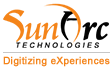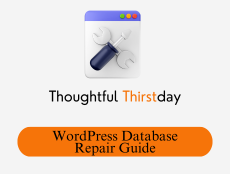The Database is the backbone of your website, storing all your content, user data, settings, and more.
As a WordPress website owner, you understand how crucial it is to maintain a healthy database.
As WordPress database Issues can lead to slow performance, error messages, or site downtime.
In this guide, we’ll walk you through the steps to repair your WordPress database and share tips on preventing future problems.
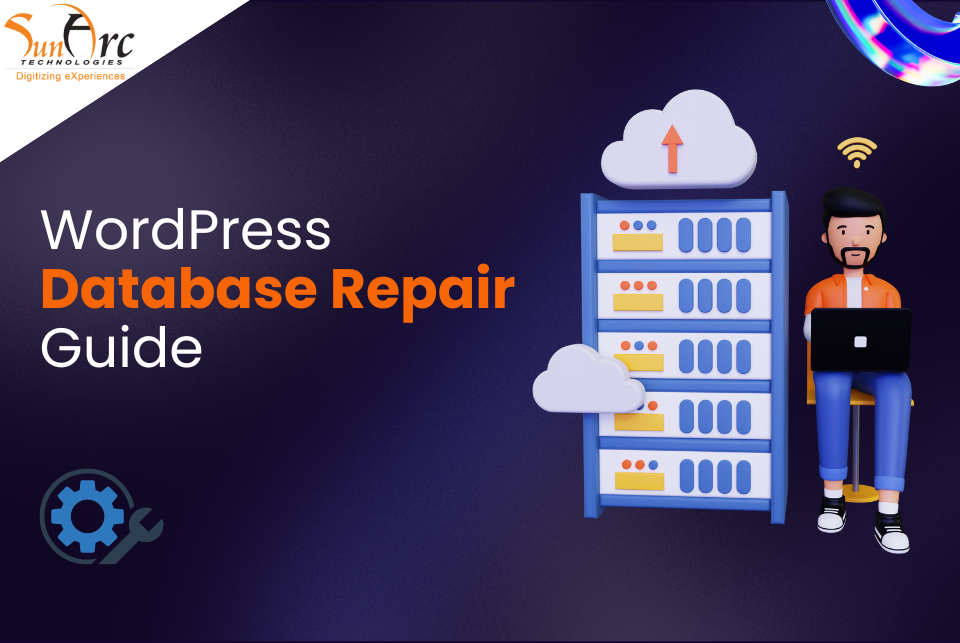
Common Symptoms of a Corrupted Database
Before diving into the WordPress data repair process, it’s essential to recognize the signs of a corrupted database. Some common symptoms include:
- Error messages such as “Error establishing a database connection” or “One or more database tables are unavailable.”
- Slow loading times or unresponsive pages.
- Missing or incorrect content on your site.
- Inability to log in to the WordPress admin dashboard.
Step By Step Process To Repair The WordPress Database
Step 1: Backup Your Database
Before making any changes, always backup your entire website, including your Database. This ensures you have a restore point if anything goes wrong during the WordPress database repair process.
How to Backup Your WordPress Database:
- Plugins: Use plugins like UpdraftPlus or WP-DB-Backup. These WordPress plugins make it easy to schedule and manage backups.
- Manual Backup via phpMyAdmin:
- Log in to your hosting control panel and access phpMyAdmin.
- Select your WordPress Database.
- Click the “Export” tab.
- Choose the “Quick” export method and click “Go” to download the backup file.
Step 2: Access Your Database
To repair your Database, you need to access it using a tool like phpMyAdmin or your hosting provider’s database management interface.
Accessing via phpMyAdmin:
- Log in to your hosting control panel (cPanel, Plesk, etc.).
- Navigate to the phpMyAdmin section.
- Select your WordPress Database from the list on the left.
Step 3: Repair the Database via phpMyAdmin
Steps to Repair WordPress Database via phpMyAdmin:
1. In phpMyAdmin, select your WordPress database.
(Image Source: Google)
- Check all the tables.
(Image Source: Google)
3. From the dropdown menu at the bottom, select “Repair table.”
(Image Source: Google)
4. Execute the repair command.
Step 4: Use a Plugin to Repair the Database
If you prefer using a plugin, several options can help automate the repair process.
Recommended Plugins:
- WP-DBManager:
- Install and activate WP-DBManager.
- Go to Database> Repair DB.
- Click on “Repair DB” to start the process.
- Advanced Database Cleaner:
- Install and activate Advanced Database Cleaner.
- Navigate to the plugin’s settings and choose “Optimize and Repair.”
Step 5: Optimize the Database
Optimizing your Database can improve performance and prevent future issues.
Optimizing via phpMyAdmin:
- In phpMyAdmin, select your WordPress database.
- Check all tables.
- From the dropdown menu, select “Optimize table.”
- Execute the optimization command.
Using Optimization Plugins:
- WP-Optimize:
- Install and activate WP-Optimize.
- Go to WP-Optimize in the WordPress dashboard.
- Run the optimization process.
- WP-Sweep:
- Install and activate WP-Sweep.
- Go to Tools > Sweep in the WordPress dashboard.
- Perform sweeping operations to clean up your Database.
Step 6: Verify the Repair
After repairing and optimizing your Database, it’s essential to verify that your site is functioning correctly.
Verification Steps:
1. Visit your website and check various pages.
2. Log in to the WordPress admin dashboard.
3. Ensure all functionalities are working as expected.
Troubleshooting Common Issues Arises while Repairing WordPress Database
If you encounter issues during the repair process, here are some common problems and their solutions:
- Database Connection Errors: Double-check your wp-config.php file for correct database credentials.
- Missing Tables: Use a backup to restore missing tables.
- Persistent Errors: Contact your hosting provider for further assistance or consider hiring a professional.
Preventing Future Database Issues
To avoid future database problems, follow these best practices:
1. Regular Backups: Schedule regular backups of your website and Database using reliable plugins or your hosting provider’s tools.
2. Optimize Your Database: Use plugins like WP-Optimize or WP-Sweep to clean up and optimize your Database regularly.
3. Keep WordPress Updated: Ensure your WordPress core, themes, and plugins are always up to date to benefit from the latest security and performance improvements.
4. Choose Reliable Hosting: Invest in a reputable hosting provider that offers robust database management and support.
5. Monitor Your Site’s Health: Use tools like Google Analytics, WP Health, or Jetpack to monitor your site’s performance and health.
6. Limit Plugin Usage: Only install necessary plugins and regularly review their performance and updates. Deactivate and delete plugins that are no longer in use.
Final Words
Repairing your WordPress database and preventing future issues is essential for maintaining a smooth and reliable website. By following this guide, you can confidently address any WordPress database problems and implement the right and effective practices to keep your site running efficiently. Regular maintenance and proactive measures are key to avoiding database headaches in the future.
If you need any assistance regarding your WordPress website, you can contact us. Our experienced WordPress developers are here to help you every step of the way!
Good Luck..!!